Help us make the floating style even better
Our goal is to tailor THE SUBS PLUGIN to your needs, so it helps you create the best videos. For that we need your feedback:
- Do you need more customization?
- How should the animations look like?
- You have some references for the style?

Thank you for your help
Finn Maurer
FAQ
Here you can find answers to some frequently asked questions. Feel free to contact us in case of any futher questions!
How do I use the essential graphics panel for later changes?
To access the editing panel, click on 'Window' and select 'Essential Graphics.' Here, you can not only control which words are highlighted using the sliders but also edit the text and text style. Make further modifications to colors by clicking on the respective colored squares. It's a simple process for comprehensive customization!
Do I have to manually rename all my srt files?
To export your captions as an SRT file, go to File → Export → Captions or use the keyboard shortcut. Save it in the Downloads folder and ensure to name the SRT file the same as your sequence (usually it’s automatically the same).
How to create an SRT file by using a keyboard shortcut?
Open the keyboard shortcuts window and search for captions, you’ll get the option to click export → captions. Here you can set and customize your own shortcut.
I can't see my captions in the text panel?
To view and make quick changes to your captions within the Text Panel, ensure you have 'Graphics' selected in the top menu of the panel. This allows seamless access and modifications.
Can I highlight words in any color?
To set your desired highlight color, open the plugin window. There, you can easily customize the text style and highlight color by clicking the small color square. Choose any color that suits your preference. For precise color matching with your brand, simply enter your brand's hex code into the text field.
I created the captions but they don't look as in your examples...
For smooth use of the subs plugin, make sure to install all available fonts👇🏼
MrBeast (Komika)
TikTok (Proxima Nova)
THE BOLD FONT
Hormozi (Montserrat)
Tahoma
Cinematic Typewriter (American Typewriter)
Poppins
How can I use custom fonts?
Make sure you have updated to the latest version 1.4.0 of THE SUBS PLUGIN!
Open user interface. Click on "More options" below Text Style or select Custom in the drop down menu to open the custom font menu. If you DON'T want to use a custom font, choose one of the presets in the drop down menu so that the custom menu closes automatically.
What can be edited in custom fonts?
Font size, font weight (remember that not all font weights are available for all fonts), use of capital letters, text, highlight and border colour, adding shadow & not highlighting punctuation marks.
Get help directly from one of our experts
Just quickly give us your contact details, if you give us your phone number we can easily chat on whatsapp.

